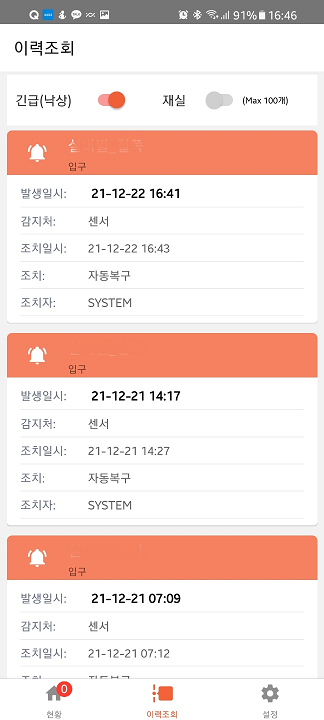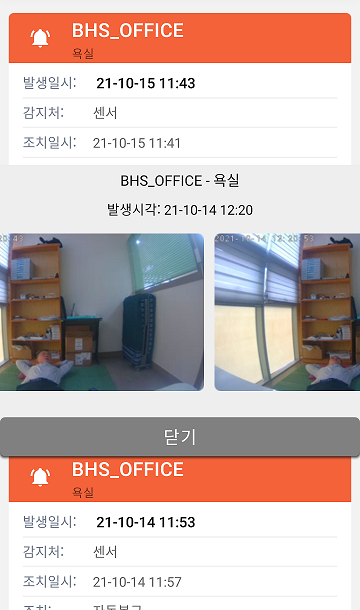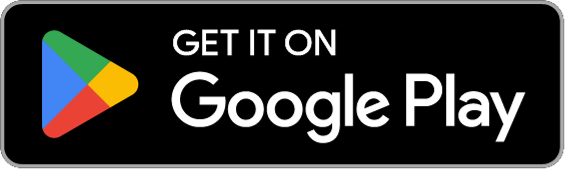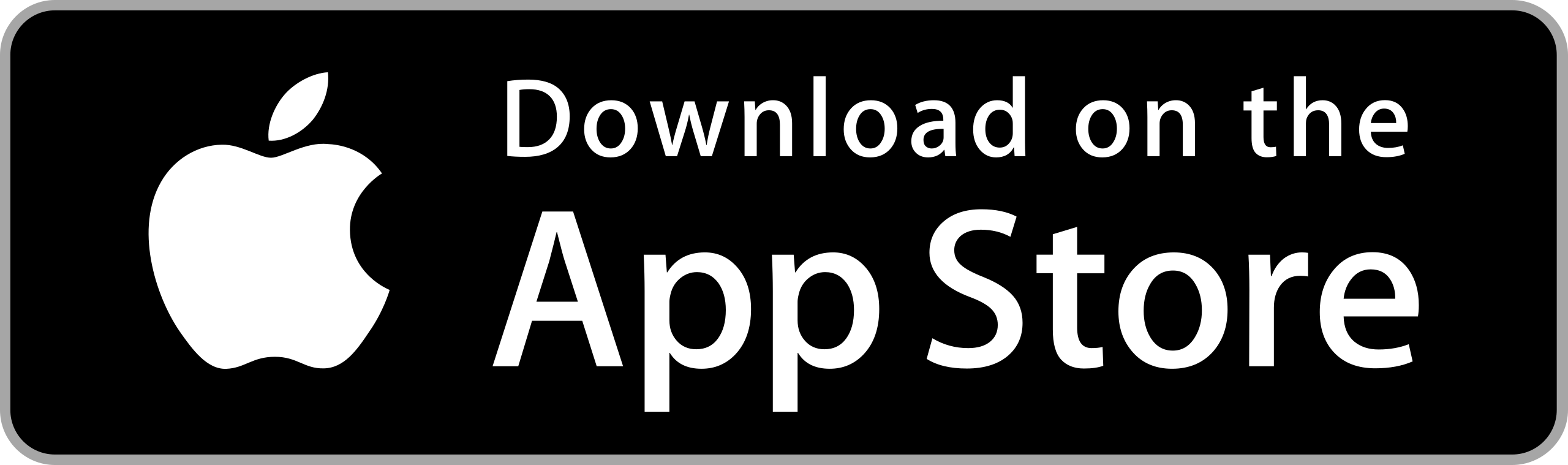1. Install the app
1.1. Click the link below to go to the PlayStore or AppStore.
* Or, search for 'SirenCare' or 'bighave' in the Store.
1.3. In the Store, click the 'Install' button to install the SirenCare app.
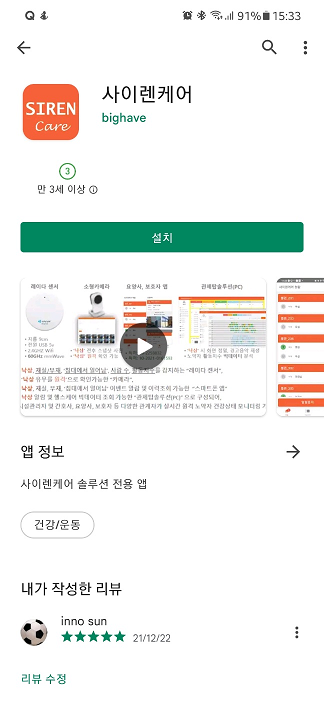
2. Run the app
2.1 Launch the 'SirenCare' app on your smartphone.
3. Log in
3.1 Enter the ID and password assigned by BigHaveSolution, agree to the Terms of Use, and then click the 'Login' button.
* If you fail to log in, contact the SirenCare administrator.
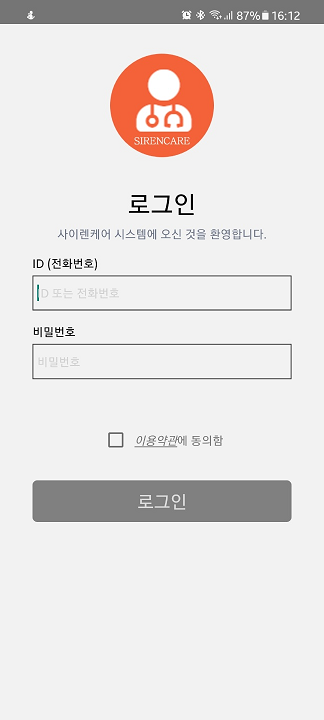
4. Settings
4.1 Click the 'Settings' tab in the app's bottom menu.
4.2 Verify the user information and assigned room information at the top of the screen.
4.3 'History Search Period': This refers to the period (in days) to be queried in the 'History Search' screen, and you can select between 1 and 14 days.
4.4 'Alarm Settings': Set alarm reception (screen flashing, warning sound playback) for each event.
*'Emergency': Occurs when a 'fall' happens. Activating this is highly recommended.
*'Absence': Occurs when no one is in the monitored space. Recommended for dementia elderly who may leave their seat.
*'Presence': Occurs when cumulative movement is detected in the monitored space. Recommended for monitoring nighttime movements.
*'Awakening': For detecting subtle movements. Activation may cause too many events to occur.
4.5 'Warning Sound Playback Count': Set the warning sound playback from 3 times to until the button is pressed.
4.6 'Vibration Count': Set the vibration from 0 times to until the button is pressed.
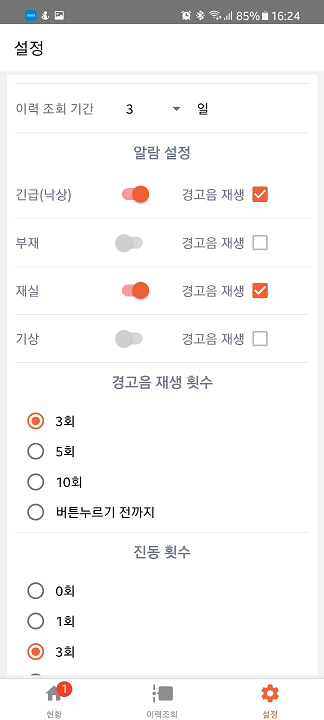
5. Using the App
5.1 Click the 'Status' tab in the app's bottom menu.
5.2 Check the status of each sensor.
5.3 'Snapshot Photo': By clicking on each room's sensor, you can view the snapshot photo.
5.4 'Event Reception': Clicking the 'Event Reception' button at the bottom temporarily pauses event reception.
* This is useful when you don't want to receive events temporarily, such as when going out.
5.5 'Alarm Stop': By clicking the 'Alarm Stop' button at the bottom, you can stop vibrations and warning sounds.
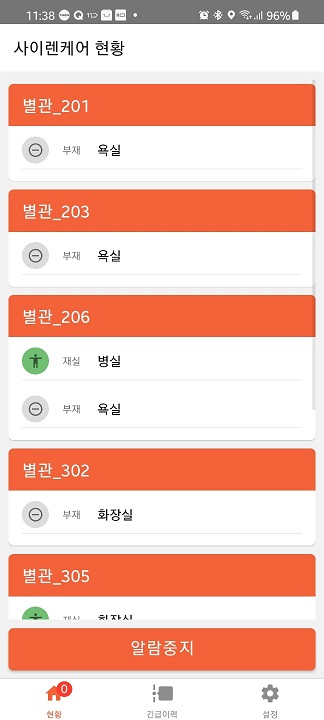
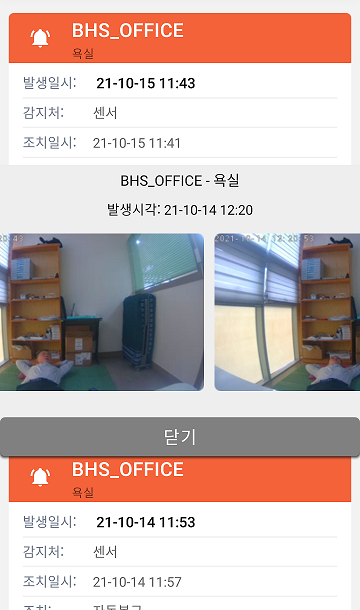
6. Viewing Event History
6.1 Click the 'Event History' tab in the app's bottom menu.
6.2 Select 'Emergency' and 'In Room' at the top of the screen.
* The data within the event history period will be displayed on the screen.
6.3 'Snapshot Photo': By clicking on each event, you can view the snapshot photo.